GreenPoint Ag

Stick the Landing
Avoid temperature inversions and choose your adjuvants wisely to minimize drift.
Quickly access your purchase history, invoices and account information.
Streamline connecting with our team for updates and important details.
Simply pay invoices, view products, request a quote and more.
Every tool you need to optimize your operations, all from a single platform.
Take control of your finances by paying your invoices directly through the app, reducing paperwork and save time by setting up ACH for future payments.

Review what you've bought, when, and total quantity—so you can better manage costs and prepare for future seasons.
You can reach our team anytime you need support or have questions. You can submit updated credit applications and tax exemption forms, or review your recent Soil Book from the latest soil sample—all from Inbox, our central messaging hub.
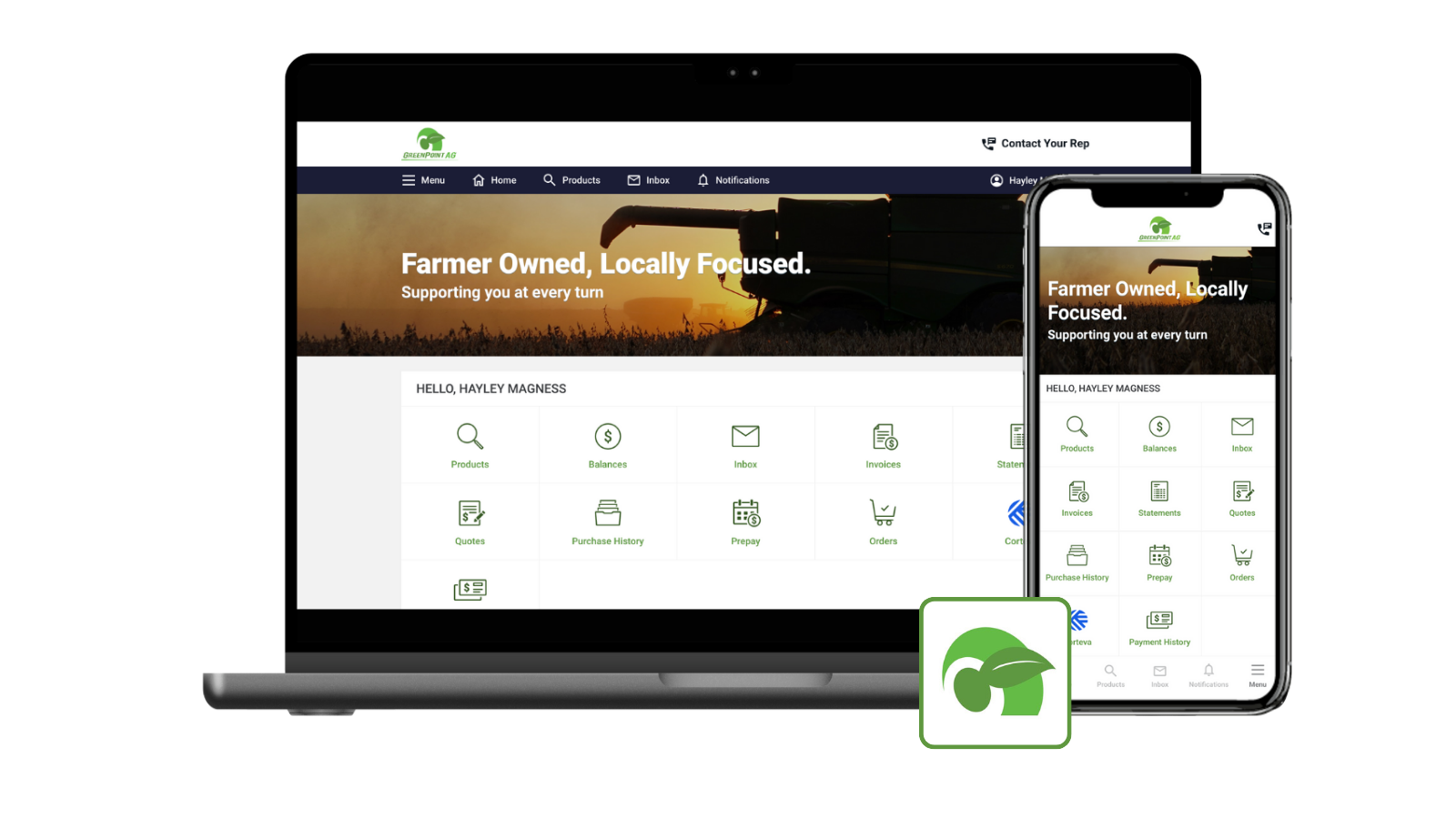
Check everything from available credit and third-party balances to commodity futures and product labels, enabling you to make informed decisions that drive you forward.
Quickly browse our products and services with intuitive search filters and organized categories. Spend less time searching and more time focusing on your operation.
Easily request personalized quotes for products with just a few clicks, helping you get the information you need to make informed decisions quickly.
Explore expert tips, insights, and the latest trends to help you optimize your farm operations.
Find answers to common questions and learn how GreenPoint Ag Connect can simplify your operation.
To setup paperless statement delivery, please follow the instructions below:
Navigate to your Account information within the Customer Portal
Scroll down to the Statement Delivery section
Click the “Change Statement Delivery” button
Select the bubble representing Digital statements
Click “Save Changes”
If Paper Statements is selected, customers will still have access to the online statements on the Platform as well
Navigate to the Home Page and select your name in the right corner for the drop-down option & select "Account"
Choose the "Payment Method" tab
Select "Add Bank Account"
Enter the on-screen account information requested
Name on Account
Account Type
Routing #
Account #
Nickname (optional)
Then select "Add Account" to save the payment method
To pay an invoice, follow the steps below:
Navigate to the Home Page and select the "Invoices" tile
Use the search and filter options to find the invoice(s) you are to pay
Select the invoice(s) you wish to pay and click on "Pay Now"
Follow the on-screen payment process instructions
**Acceptable payment methods include ACH and Credit Card.
To make a statement payment, follow the steps below:
** Acceptable payment methods include ACH and credit card.
Yes! Product labels are available on the app. To find them, please follow the steps below:
To view purchase history, follow the steps below:
Got a question or feedback for our team? Send us a quick message and we’ll respond as soon as possible.